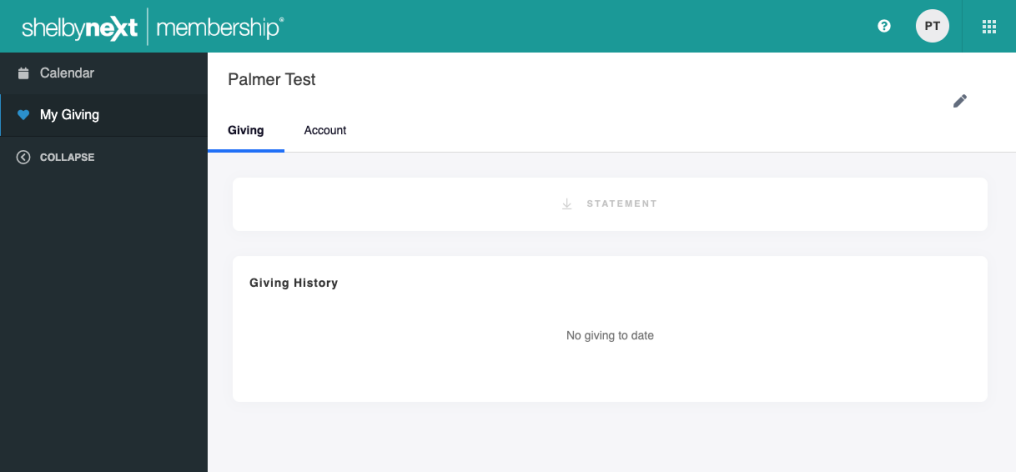Update Your Palmer Church Membership Account
Below are instructions to access your Palmer Church membership account. You will be able to view calendar events, make a donation, view past giving, and access a church directory. If you are a member and do not yet have access to a membership account, please email or call the church office at 713-529-6196.
I. Login
II. Change Your Password
III. Update Personal Information
IV. Giving
1.) Click the link you received in your email.
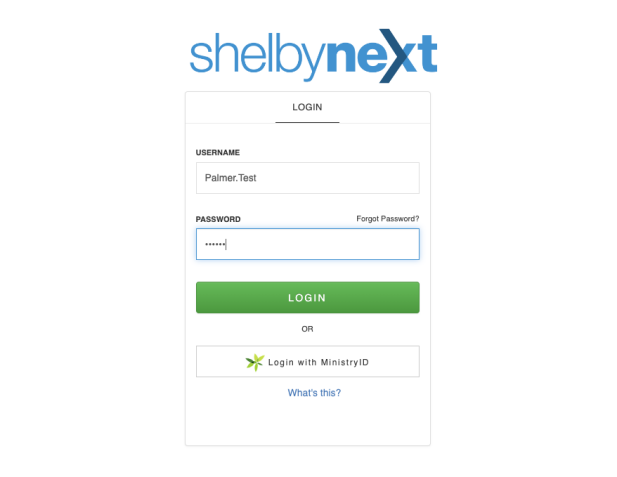
2.) Enter your unique username you received in the email from ShelbyNext: @USERNAME
3.) Enter your unique temporary password located right below the username: @PASSWORD
Once you are logged in you can access your personal information, giving history, and a calendar of events.
Update Your Password
To change your password click “My Info” on the homescreen. Make sure you are logged in first.
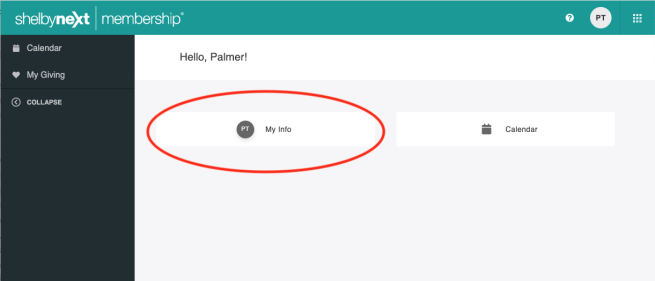
Then click the “Account” tab just below your name
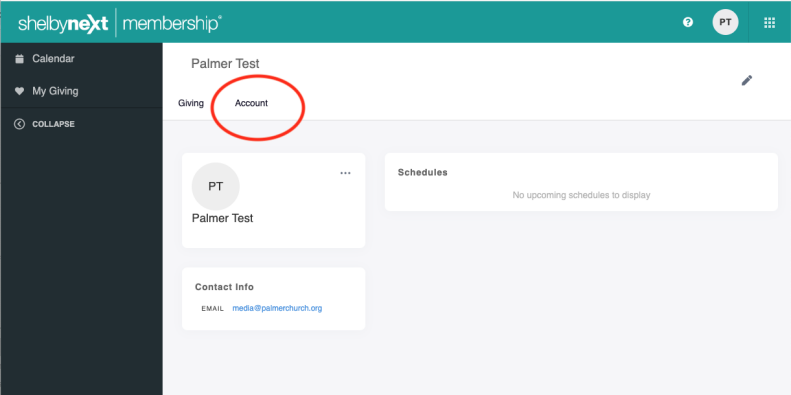
Enter your NEW password in the “password” field and in the “confirm password” field and then click the “save” button at the bottom.
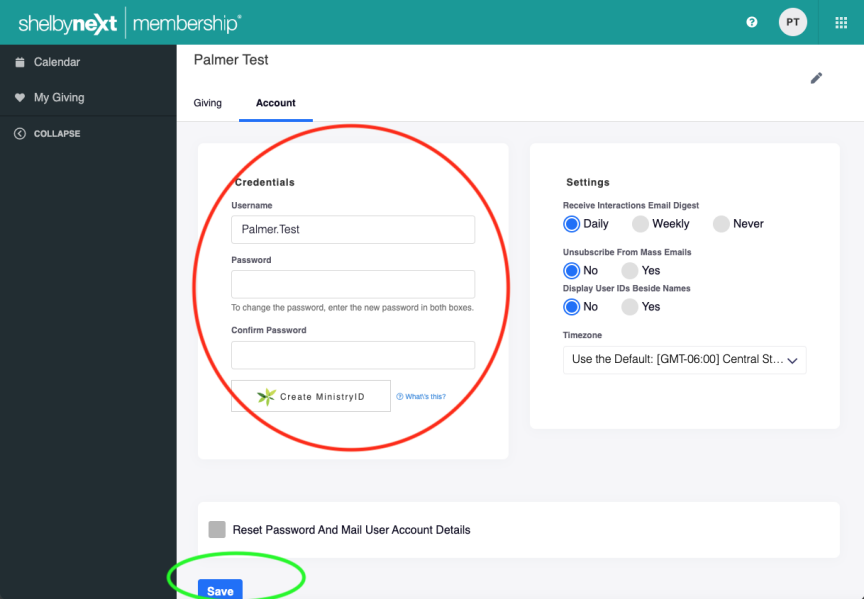
Update Your Personal Information
To change your personal information, click the pencil icon in the upper right. *Note if you are having trouble making changes, please email or call the church office at 713-529-6196.
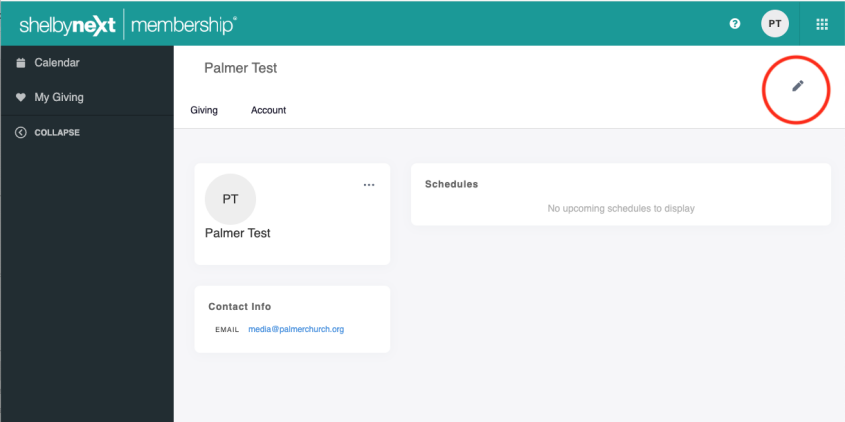
Once you are done adding or updating personal information, click the “save” button at the bottom of the window.
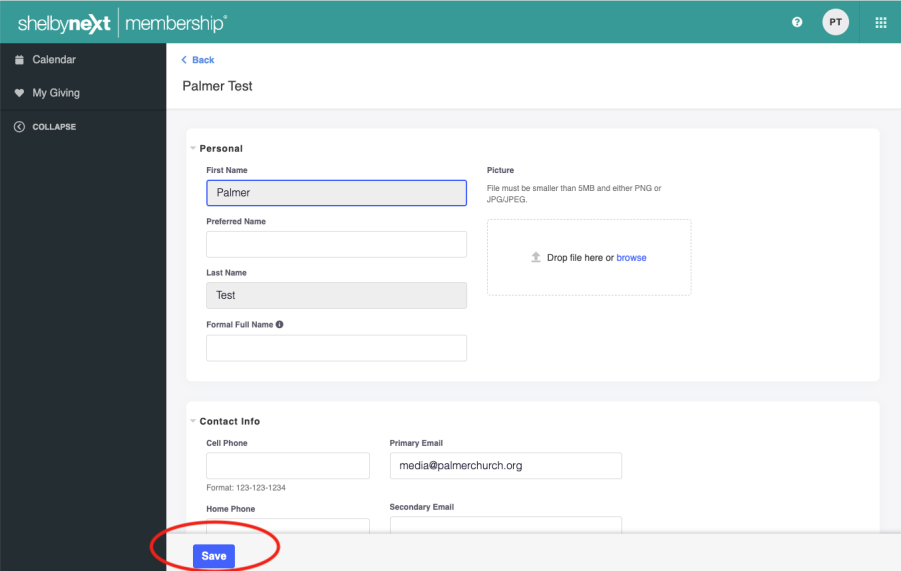
GIVING
To make a donation, click the square group of dots on the right hand corner and click "Give Now."
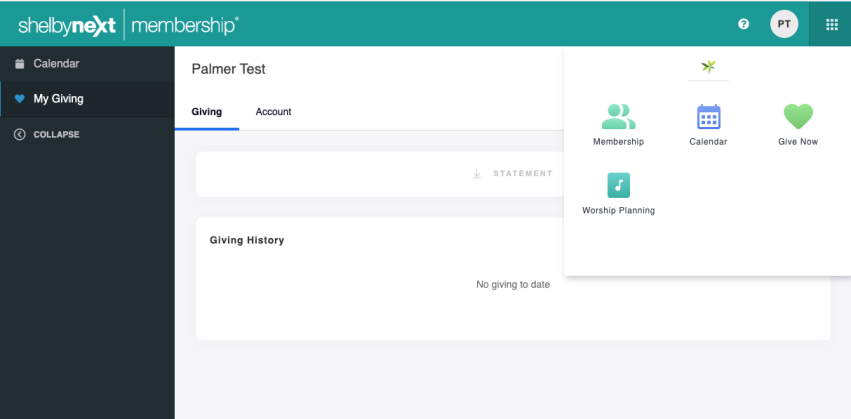
To access your giving history click the "My Giving" tab on the left menu bar.